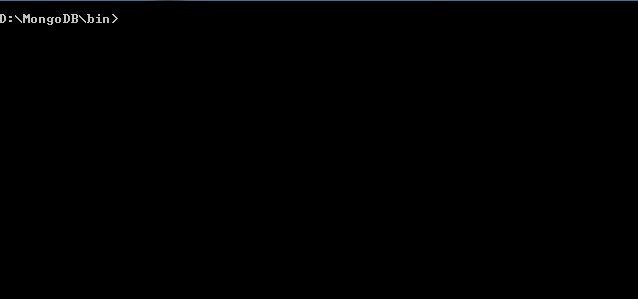MongoDB is a cross-platform document-oriented database which stores data in JSON structure key pair value. It’s easy to integrate data.
But we are going to see about installing MongoDB in Windows OS. MongoDB supports four Operating System Windows, Linux, Mac OS X, and Solaris. Also, you can download Current, Previous and Development release.
https://www.mongodb.org/downloads
We are going to download Product Release (3.0.1), select “Windows 64-bit 2008 R2” version and download it. Once you downloaded the MongoDB version run it and follow the steps.
After you installed the MongoDB in Windows OS, create data\db folder in folder where you installed MongoDB. For Example if you are installed MongoDB in d:\MongoDB then create folder d:\MongoDB\data\db where data directory store all the data or you can also set alternative path for your data where to store.
d:\mongodb\bin\mongod.exe --dbpath e:\mongodb\data
Once the all setup is done, you can run below command in terminal.
To start the MongoDB service run the command
Once the command is executed you can able to see the service running.
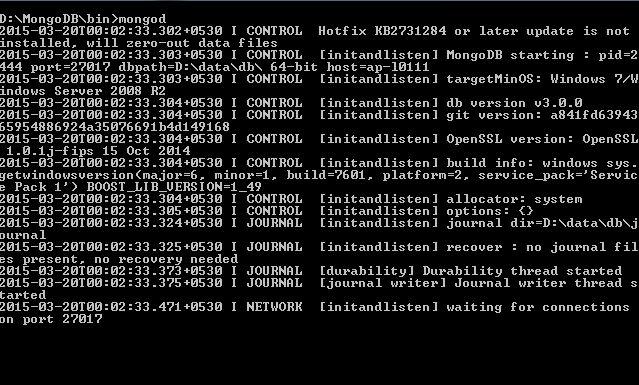 Open another terminal to run mongo command
Open another terminal to run mongo command
 Now enter the simple command which show the database.
Now enter the simple command which show the database.
That’s all if you are still having issue installing the MongoDB in Windows, you can refer the url.
http://docs.mongodb.org/manual/tutorial/install-mongodb-on-windows/